Available
Originals
Calvin wrote the Institutes of the Christian Religion in Latin and French.
Both original texts are available on our site in parallel columns.
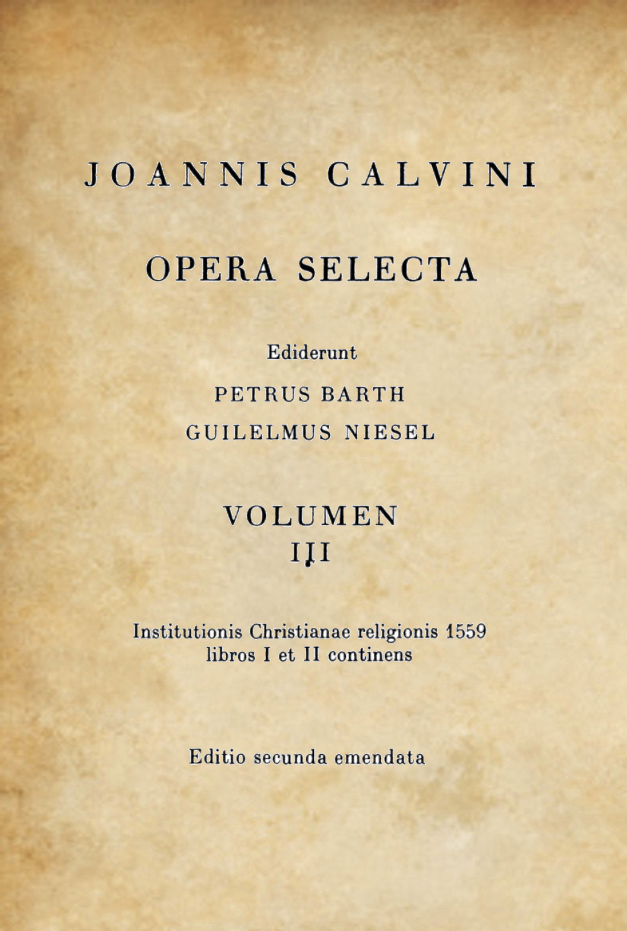
Institutio christianae religionis
Barth-Niesel edition, 1926-52The textual-critical edition prepared by P. Barth and G. Niesel is commonly regarded as the the best edition of the definite Latin version (1559) of the Institutes. It comprises volumes III-V of the Ioannis Calvini Opera Selecta. The edition includes critical apparatus with many footnotes explaining variations in the texts. It is arranged in a way that makes visible the changes made in the several editions by Calvin.
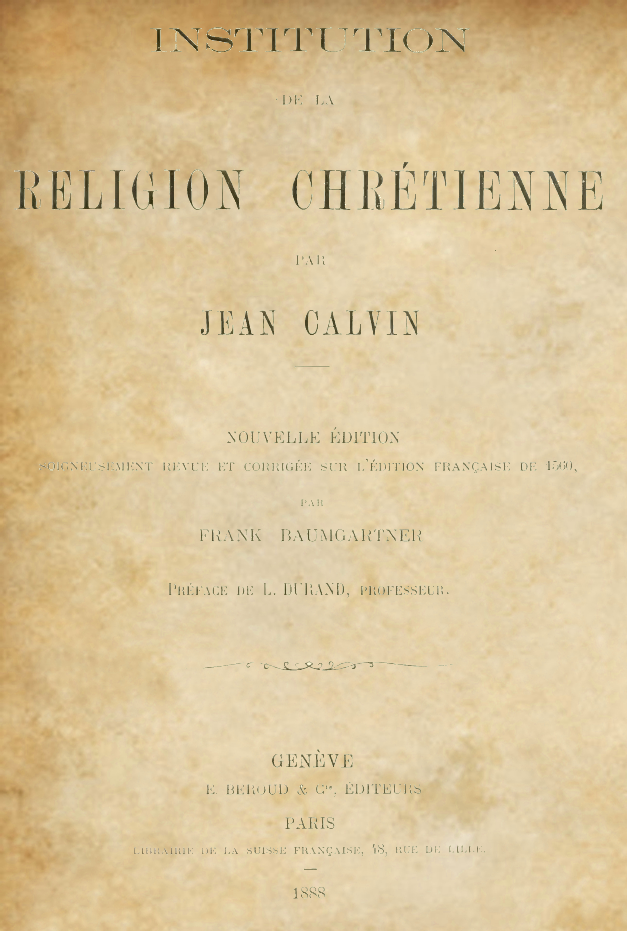
Institution de la religion chrestienne
Baumgartner edition, 1888In this edition, Frank Baumgartner revised and corrected the French text of 1560. The edition includes a summary of topics raised in the Institutes and a subject index, but they were not included in our online version.
Available
Translations
Calvin's Institutes were translated into many languages.
On our site, you will find English, Dutch, German, Afrikaans and Russian editions in parallel columns.
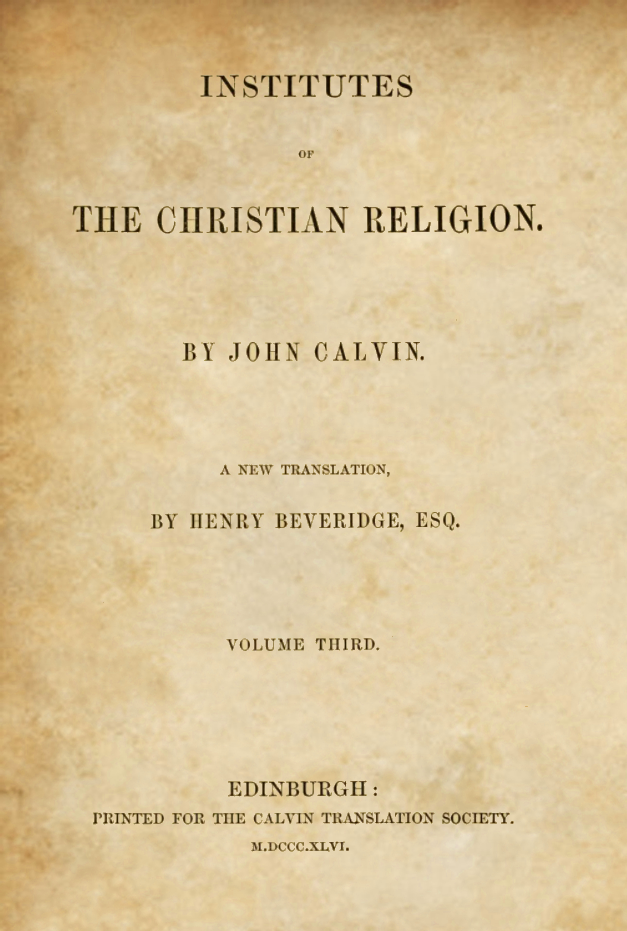
Institutes of the Christian Religion
Henry Beveridge translation, 1845-46Originally published in Edinburgh in 3 volumes, Beveridge's translation has been republished many times in different formats. Beveridge believed that the first English translation of the Institutes prepared by Thomas Norton was too literal, and intended to make his own translation more accessible. His translation was based primarily on the Latin text (1559), but he also constantly used the French version (1560) to compare.
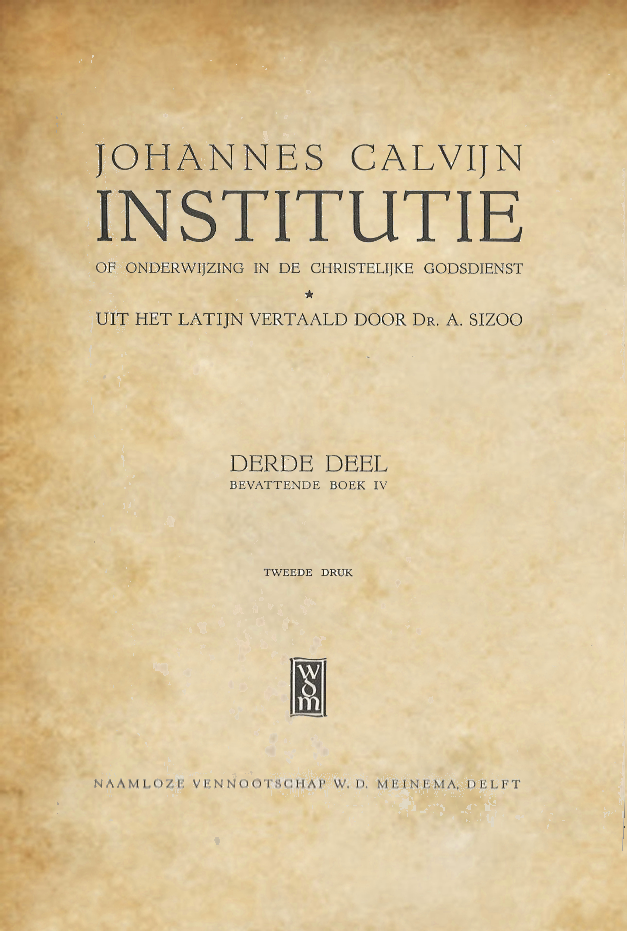
Institutie of onderwijzing in de christelijke religie
A. Sizoo translation, 1931Originally published in Delft in 3 volumes, Sizoo's translation has been republished 12 times. Although in some sense too literal, it is a reliable Dutch translation of the Latin text (1559) of the Institutes.
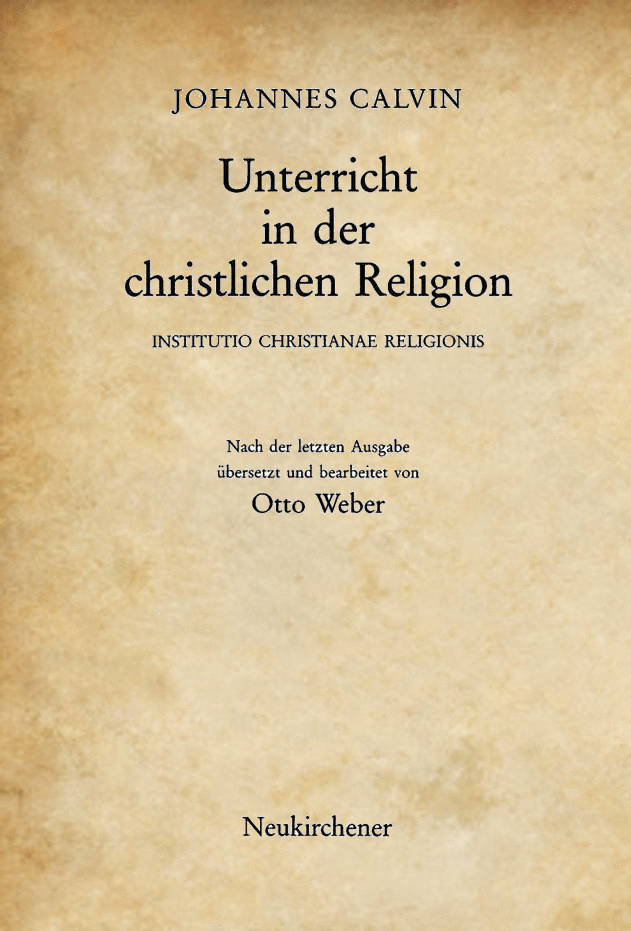
Unterricht in der christlichen Religion
Otto Weber translation, 1936-38Weber's translation does not include the prefatory address to King Francis, but includes headings for almost each of the numbered sections.
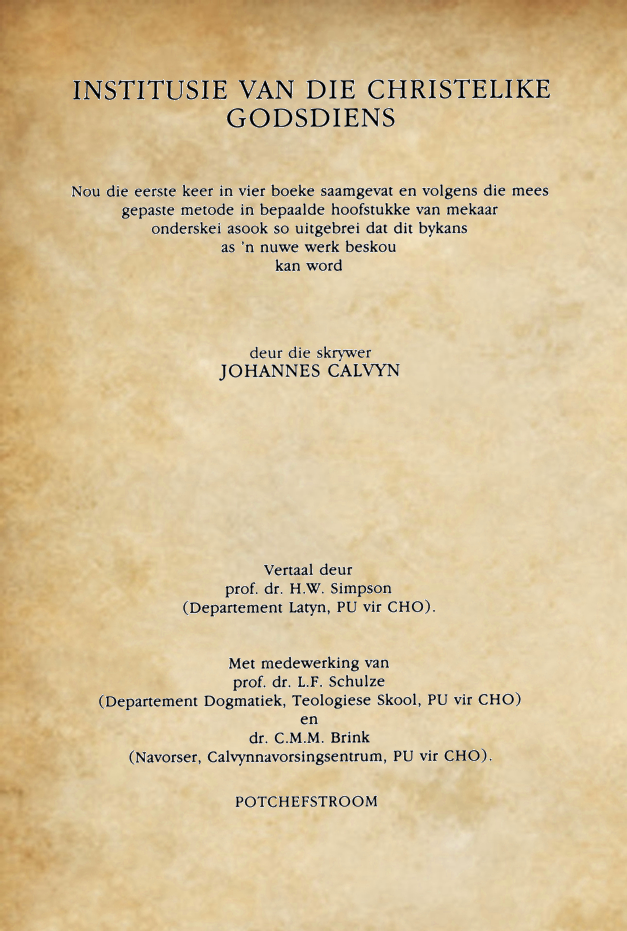
Institusie van die christelike godsdiens
H. W. Simpson translation, 1984Simpson's translation appeared in four volumes between 1984 and 1992. It is based on the final Latin edition (1559) of the Institutes.
This is a project presentation.
User
Guide
The main goal of the project is to offer a simple and convenient access to different editions of the Institutes in different languages and to provide some tools for research.
Parallel columns
Once you open the site , you can see three default editions: the Latin edition in the first column, the French edition in the second, and the English translation of Henry Beveridge in the third column. Using button "Choose versions", you can either select other available editions, or hide some of the default editions.
There is no limit of editions that are visible simultaneously, but having too many columns makes it difficult to read.
The selected editions are stored in cookies, which means that the next time you open the site you will see the last editions you worked with.
Page numbers
In the text, you can see red numbers. These are page numbers in the printed book. While in printed books page numbers can be placed at the top or at the bottom of the page, on our site, for the sake of consistency, page numbers are always placed at the top – regardless of the actual place in the book itself. Thus, if you need to find the page number for a certain citation – you must always look above rather than below.
Scans
If you click on the page number, you will see a scan of the corresponding page from the book.
You can also easily navigate between scanned pages by clicking on the arrow buttons. When the last page of the chosen chapter is reached, clicking on the right arrow button will bring you to the first page of the chapter.
You can close the scans page by clicking on the cross in the upper right corner or by pressing Escape.
Footnotes
If you want to quickly see the content of a footnote, hover your pointer cursor over the corresponding footnote.
Translations
If you don’t read the language of the version you selected, but you want to get an idea about the meaning of a word, sentence, of paragraph, you can simply select any text, then right-click to show context menu, and choose "Translate." For these purposes, we use the API function provided by Google. While this is not a professional translation, it might be useful sometimes to get a quick translation without opening the Google site.
The logic of the translation system is simple: if you have an English text it translates it into Dutch, and if you have a text in any other language, it translates it into English.
Search
Special characters
You can fine-tune your search query and increase the accuracy of its results by using special characters and operators. Please note that on our site the following characters are used:
| + | A leading or trailing plus sign indicates that this word must be present in each item that is returned. |
| - | A leading or trailing minus sign indicates that this word must not be present in any of the items that are returned. |
| ~ | A leading tilde acts as a negation operator, causing the word's contribution to the item's relevance to be negative. An item containing such a word is rated lower than others, but is not excluded altogether, as it would be with the - operator. |
| @distance | This operator tests whether two or more words all start within a specified distance from each other, measured in words. Specify the search words within a double-quoted string immediately before the @distance operator. See below for an example. |
| * | The asterisk serves as the truncation (or wildcard) operator. Unlike the other operators, it is appended to the word to be affected. Words match if they begin with the word preceding the * operator. |
| " | A phrase that is enclosed within double quote (") characters matches only rows that contain the phrase literally, as it was typed. Nonword characters need not be matched exactly: Phrase searching requires only that matches contain exactly the same words as the phrase and in the same order. For example, "test phrase" matches "test, phrase". |
Search Examples
grace nature
This query will return items that contain at least one of the two words.
+grace nature
This query will return items that contain the word “grace”, but ranks items higher if they also contain “nature”.
+grace +nature
This query will return items where both words (grace and nature) are present.
grace -nature
This query will return items that contain the word “grace” but not “nature”.
grace ~nature
This query will return items that contain the word “grace”, but if the item also contains the word “nature”, it rates it lower than if item does not. This is “softer” than a search for 'grace -nature', for which the presence of “nature” causes the item not to be returned at all.
"grace nature" @3
This query will return items where the words “grace” and “nature” stand close to each other (having a distance of max. 3 words)
natur*
This query will return items that contain words such as “natura”, “nature”, “natural”, “naturally” etc.
"special grace"
This query will return items that contain the exact phrase “special grace”. Note that the " characters that enclose the phrase are operator characters that delimit the phrase. They are not the quotation marks that enclose the search string itself.